VIDEO TUTORIAL: Quick-Start Video

GB-4000 / SR-4 / M.O.P.A. Quick-Start Video
Quick-Start Video Content Library
00:25 GB-4000 Accessories and Hookup
01:49 How to Run a Programmed Auto Channel
03:08 How to Change the Run Time
03:56 How to Change from RF Mode to Audio Mode
04:21 What is the RF Indicator Light?
04:55 How to Change the Square Wave Duty Cycle
05:43 How to Change from Square Wave to Sine Wave
06:16 How to Pause a Channel
06:38 How to Run an Individual Frequency
07:06 How to Program an Individual Frequency Channel
08:49 How to Program a Multiple Frequency Channel
10:16 How to Run Multiple Auto Channels One After Another
10:57 How to Delete a Channel
11:25 How to Do a Sweep
12:18 How to Do a Converging Sweep
13:21 How to Do a Channel Sweep
14:33 How to Turn On Gating
15:49 How to Set the Gate Rate and Gate Rate Duty Cycle
17:01 How to Save Gating Turned On In an Auto Channel
17:50 How to Skip a Frequency Group or Frequency
18:29 How to Mute the 'Beeper'
19:04 The RF Indicator Light is Blinking
19:35 How to Repair the Wires
21:44 SR-4 15 Watt Amplifier Accessories and Hookup
23:48 M.O.P.A. Accessories and Hookup
25:50 How to Hook Up the M.O.P.A. Plasma Tube
26:21 Understanding the Frequency Dial, Switches and Milliamp Meter
28:17 How to Connect the GB-4000 to the M.O.P.A. Amplifier
28:55 How to Test the Plasma Ray Tube
29:58 How to Set the Carrier Frequency of the M.O.P.A.
33:16 Understanding the Milliamp Meter Power Levels
34:31 You Must Disconnect the GB-4000 From the M.O.P.A. to Use It Separately
35:34 How to Run an Auto Channel on a M.O.P.A. 3.1 MHz Carrier Frequency
37:36 How to Do a Sweep From 500 Hertz to 24,000 Hertz with the M.O.P.A.
40:16 The Difference Between Square Wave and Sideband Harmonics
41:41 Turning Off the Power While Running an Auto Channel with the M.O.P.A.
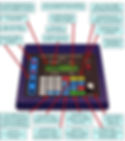
How to Update (if necessary) the Entire GB-4000 Frequency / Auto Channel Database with the CD Software Disk Included with the GB-4000 Accessory Kit.
The GB-4000 comes with the frequency software disk preloaded from the manufacturer, so the following steps are rarely needed to be used unless a full re-install of the frequency / auto channel database is required.
-
Warning: DO NOT plug the USB to Serial Cable into your PC computer until you load the USB software onto your PC computer (will not work with Apple Macs). The USB cable software drivers must be loaded first. The drivers are located on the driver CD that came inside the USB packaging.
-
After loading the USB drivers restart your computer and then plug in the USB cable to the GB-4000 and your computer.
-
Copy and paste the two GB-4000 software files labeled GB-4000 D8.exe and GB-4000 Rev D8.gb from the Programming CD onto your computer Desktop.
-
Right click on the GB-4000 Rev D8.exe file and select Run as Administrator.
-
While inside the GB-4000 software click on the yellow folder button or click “file/Open” and then double click on the GB-4000 Rev D8.gb. The file will then load all of the frequency channels into the software automatically.
-
In the GB-4000 software go to the Tools Menu and select Test Connection. If you receive an error, you will need to manually select the comm port. If an error was received go back to the Tools Menu and select the Select Comm Port. Select the proper comm port for your USB cable via the drop-down arrow. The proper comm port will usually say “Sabrent USB to Serial”. Test the connection again by going back to the Tools Menu and selecting Test Connection. If successful progress to the next step.
-
Now select “Upload Range of Programs” from the GB-4000 software. You will be prompted to enter the start and end range of the new channels, then press “OK” to load the channels. For example; for the 2022 update, you would type in channel 1 for the start and channel 888 for the end. The GB-4000 software and the GB-4000 machine will both show the files being uploaded if everything went correctly.
-
Note: Be aware that if you made any custom auto channels or changes to a pre-loaded channel, your changes will be overwritten.
“The truth, I was ultimately to learn, is the most dangerous thing … Nothing is more difficult to report than the truth, and few, indeed, are those who want to read the tough, harsh words of reality.”
–Harrison Salisbury, The New York Times


